Change Wi-Fi Network on My Chromecast: Connect to a New Network
Change Wi-Fi Network on My Chromecast: For different reasons, some prefer to have two different Wi-Fi networks. You might also change your Router. Chromecast can remember only one network at a time. So you have to go through certain steps to change the Wi-Fi network on your Chromecast. When you change the Chromecast Wi-Fi network, the network information stored about the already existing network will be deleted.
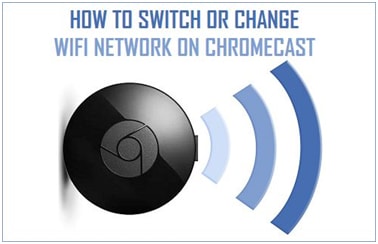
Chromecast can access the 2.4 GHz network only, but PC or mobile devices with a 5GHz or Ethernet network can connect to a Chromecast device provided both the device and Chromecast are connected to the same router. In order to change it, you must have a mobile device that can access both networks and the device must have the Google Home app installed on it.
It is much easy to change the Wi-Fi network on Chromecast if your device is already set up to some Wi-Fi network and is active. If you want to change this, follow the steps given below:
- Power on the TV to which Chromecast is connected. Ensure that it is connected to a Wi-Fi network. If you want to see the changes on TV, turn the TV on. You also can see the changes on mobile devices and you don’t need to turn the TV on.
- Launch Google Home App on your mobile device.
- Tap the three-bar menu icon located at the top left corner of the screen.
- Tap on the ‘Devices’ option from the menu options displayed.
- A new screen with a list of devices found will be displayed. Click on the three dot menu icon.
- A drop-down menu will appear. Tap on ‘Settings’.
- Current device info will be displayed. Click on the ‘Wi-Fi’ option.
- A popup menu will be displayed. Tap on your old ‘Wi-Fi’ network name.
- A drop-down menu will be displayed. A list of all Wi-Fi networks in the range will be displayed. Select the New Network you want to change to. Create your password. Then tap on ‘OK’.
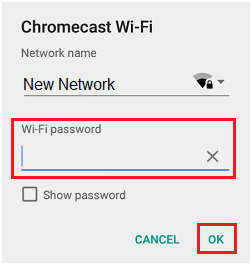
Your Chromecast Wi-Fi network will automatically be changed and will be connected to the new network. Now you can stream content on your TV using the new Wi-Fi network.
It is somewhat complicated when you change your router and if an app on your mobile device can’t recognize your Chromecast. In such a situation, it is recommended that you reset Chromecast and set it up again. You do the setup manually following the user guide. Read more articles on rozyjos.
