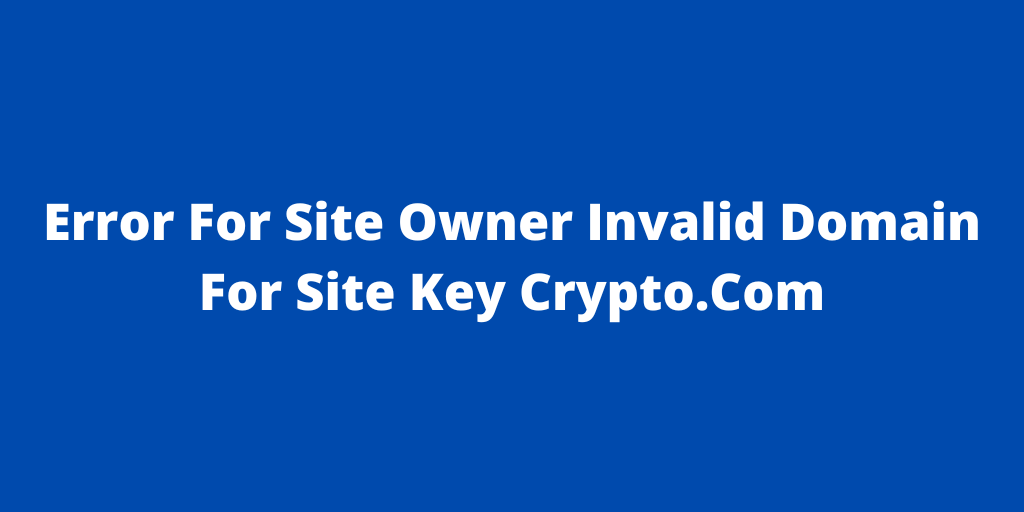As you are operating a website, you might not be surprised whenever you receive errors. Some of them are fairly easy to resolve and require little time, but others can be challenging to resolve and will require a lot of research and hard work.
Site owners may run into 1 particular glitch when signing up for a WordPress website. This is actually the very first thing you will see when you try to log in to your WordPress Dashboard.
No matter what you do, you won’t be able to log in from that page as long as the error message is there. You need to remove the error message before you can get back to your site s Dashboard. In order to understand the reason for the error, you should find out the reason for the error.
How To Fix “Error For Site Owner Invalid Domain For Site Key”
If you are not logged in to your cPanel and File Manager, correcting this breach is simple. Just be sure to follow these steps.
- Go to Cpanel of your website and open file manager to make changes
- Start by going to the cPanel of your Website.
- Once you are on your cPanel account, open the File Manager of your Website.
- Select the Public_html folder
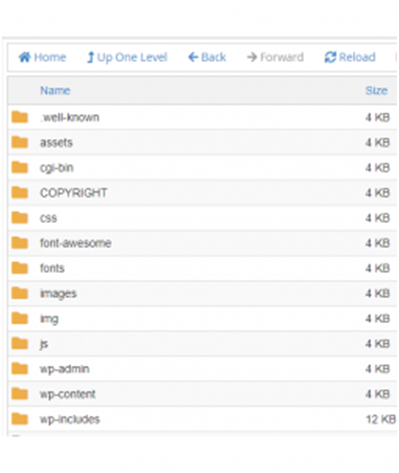
- Click on wp_content
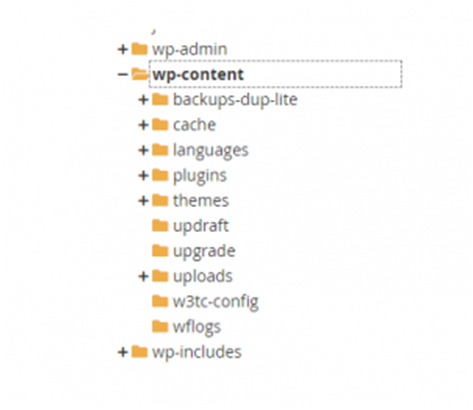
- Select Plugins.
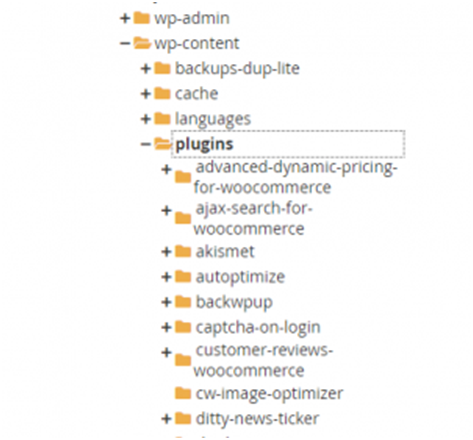
- Select login-recap
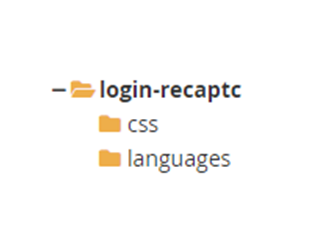
- Check all the Files in that Folder
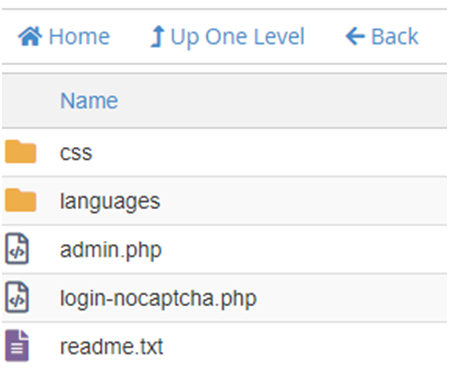
- Delete the Files in the login-recap Folder
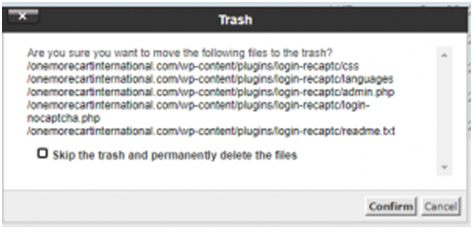
- Go back to the WordPress Login Page now and check that the error is fixed for now and you can log in to your Website’s Dashboard.
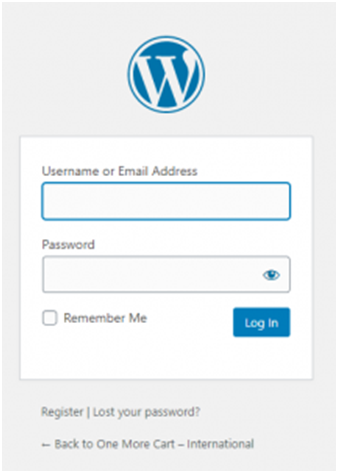
The error is now fixed because you have deleted the log-in captcha plugin, but the website is now experiencing a new issue because you don’t have the security of the noCaptcha login. Your website is at risk of hackers if you don’t install the noCaptcha login.
You can use step 2 to restore the security of your website.
- Add site to google Recaptcha and re-install the plugin
- After going through the steps listed to repair the error “Error for Site Owner” Invalid Domain for Site Key. You will need to address your website s security concerns. Here’s how to do this.
- After you have eradicated the error, the first time you are logged into your WordPress dashboard, you will be unveiled a notice because there are no files in the login captcha plugin so it has been eliminated. You will need to re-install the plugin once more. Go to Plugins from your dashboard and Click on Add New.
- Search for “Login No Captcha reCAPTCHA”.
- Select the one as shown in the picture and click on Install Now. After it is installed click on Activate to activate the plugin.
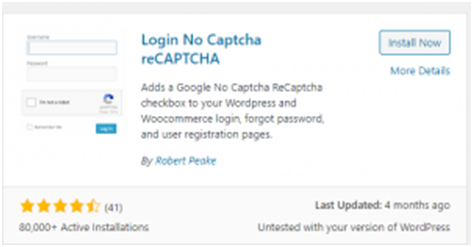
- Now go to Settings on your Dashboard and then Login noCaptcha.
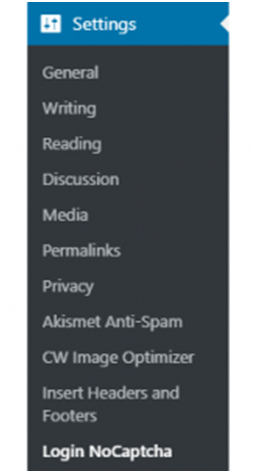
- Click on the Link to Create the Site Key and Security Key for this website.
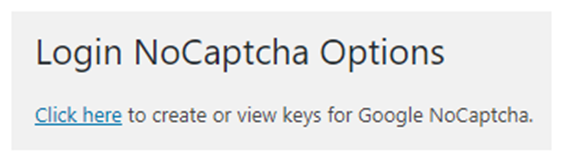
- On the Google reCaptcha website, click Administration Console if you would like to proceed without logging in. You will be required to log in with your Google account if you are not already logged in.
For my website, I already used the Google reCaptcha, so I just needed to add one more area. For new users, the procedure is the same. Click on the + button to register a new website and fill out the Form.
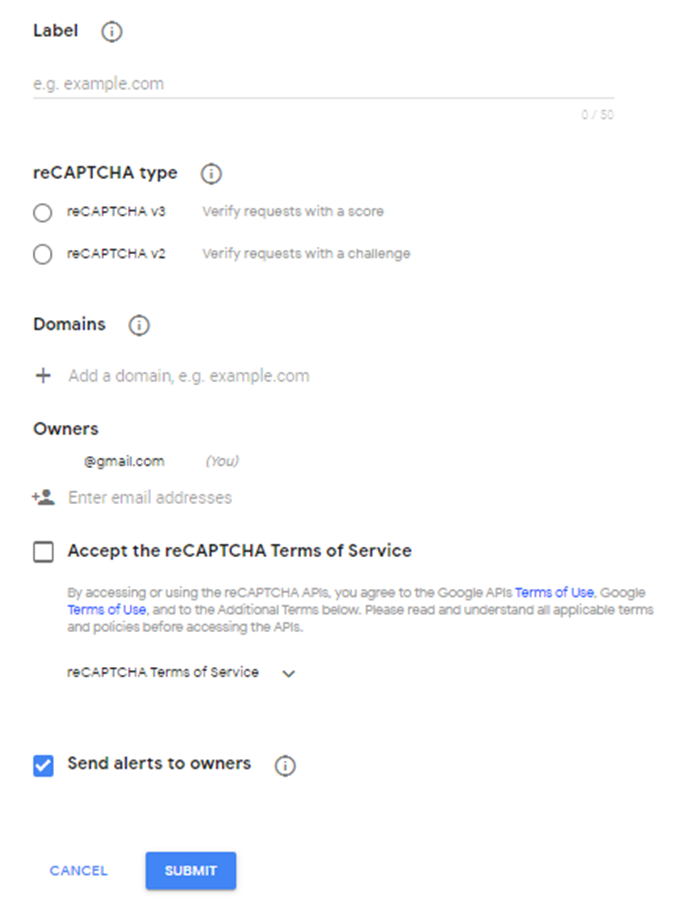
- You can choose from ReCaptcha v2 or v3, it’s up to you. Add the domain and click Submit.
- On the next screen, you will see the Site Key and Security Key for your new site. Copy each Key and paste them into your website’s login captcha settings to copy the code.
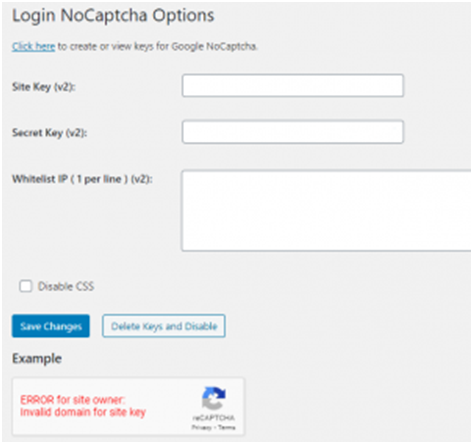
- The example at the bottom of the page will adapt according to whatever changes have been made.

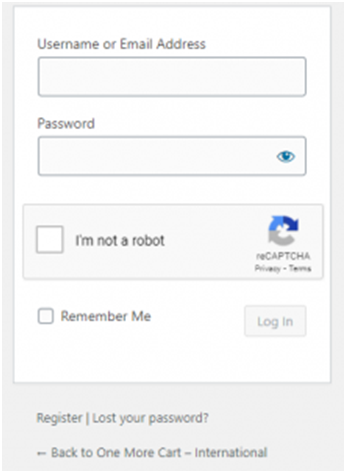
That received it! The error “Error for Site Owner Invalid Domain for Site Key” is fixed, and your site is secured with the Google reCaptcha security protocols.
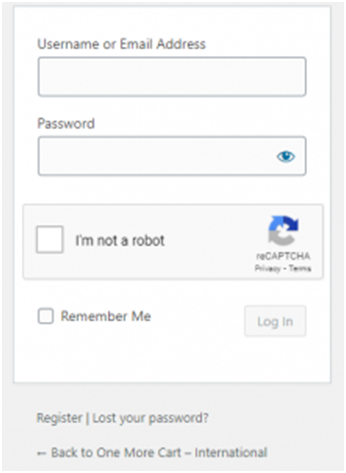
What Does Invalid Domain Mean?
A malformed or invalid domain is a domain name located in an email address that has an error in spelling or syntax. These types of errors specify domains that do not exist and result in undeliverable emails.
Examples of malformed and invalid domains include:
How Do I Fix Captcha Error For Site Owner Invalid Domain For Site Key?
If you are viewing the error message “Invalid domain for site key” below, follow the steps below to create a new verification key with your correct domain.
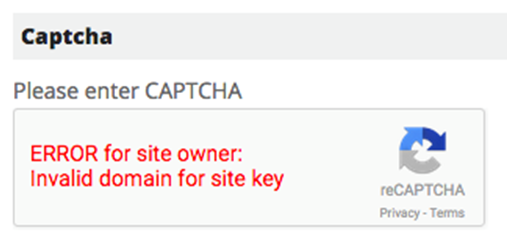
In the beginning; you will need to create a reCAPTCHA account. Go to https://www.google.com/recaptcha/intro/index.html Click Get reCAPTCHA at the top right.
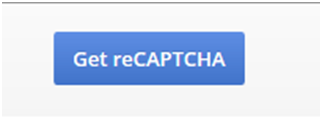
If you don’t have any sites registered yet to use the reCAPTCHA API, you will need to register a new site.
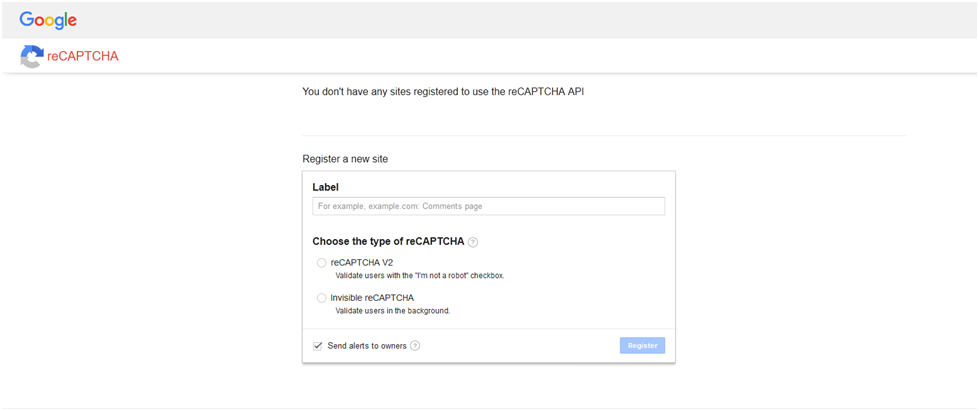
Fill out the Label, choose the Type of reCAPTCHA, enter your Domains, accept the reCAPTCHA Terms of Service, and then click Register.
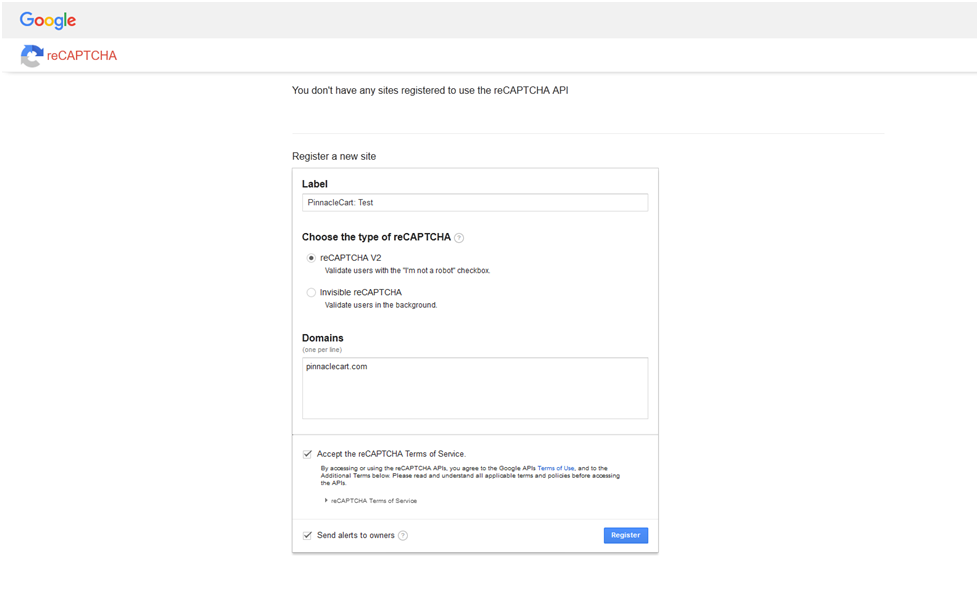
Expand Keys in the Adding reCAPTCHA to your website section. You may need the Site Key and the Secret Key for your admin area.
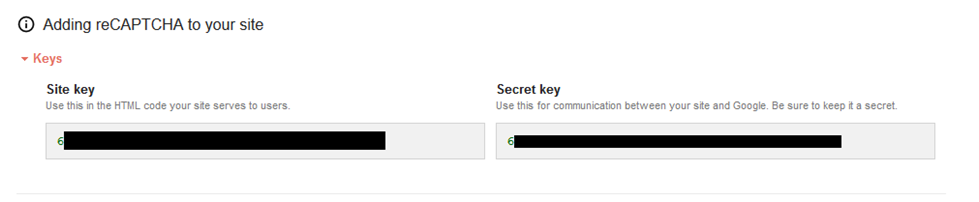
In your admin area, go to Settings > Advanced Settings > Store Settings and expand how Captcha Settings. In the reCAPTCHA Public Key field, enter your Site key from reCAPTCHA. In the reCAPTCHA Private Key, enter the Secret key from the step above. Click Save.

This will automatically add CAPTCHAs to the default forms of your site, like the Register page.
What Is An Example Of A Valid Domain Name?
Building Blocks Of A Domain Name
A domain name always ends on an extension or Top Level Domain (TLD). Different TLDs exist:
- For Countries (.Be, Nl, Fr, Etc.)
- For Regions (.Vlaanderen, .Brussels, .Gent, Etc.)
- General (.Com, Org, Etc.)
- Others (.Finance, Shop, Etc.)
This part cannot be chosen freely. You must make a choice between the extensions allowed by ICANN
A name can be chosen under the TLD. E.g. thisisme.be. Everyone is able to register a domain name according to the following rules. Read more articles on rozyjos.