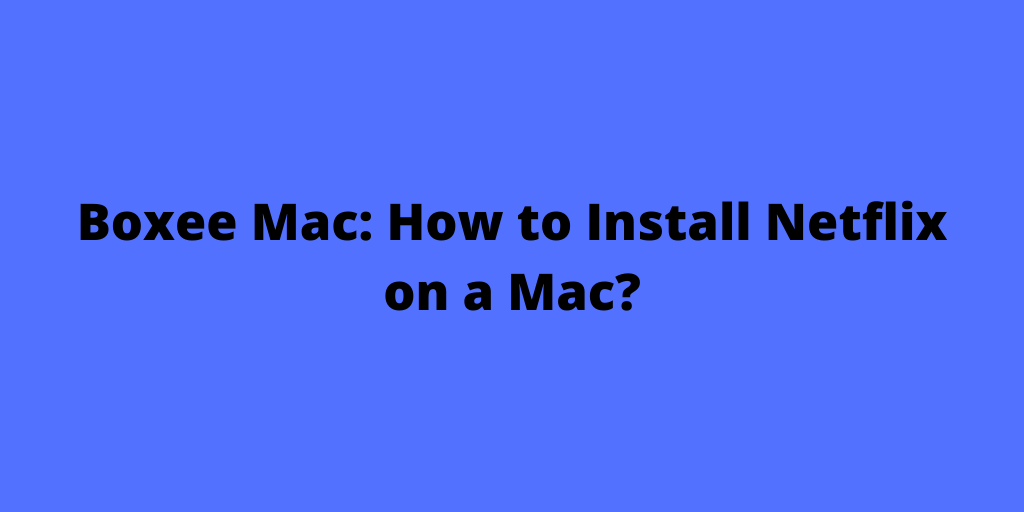Boxee Mac: How to Install Netflix on a Mac?
Way to Watch Netflix on a Mac
Steps:
• Visit the website and create an account and then purchase a Netflix subscription plan.
• Now Connect the internet with your Mac and see to it that the Internet should maintain a broadband speed of 500 KBPS.
• Now open the website of Netflix on Mac and sign in to your account and go to the movies or TV shows under “watch Instantly” icon.
• Press “play” and wait till the loading procedure of movie is completed to your Mac and once the loading is completed you can watch your favorite movie on Netflix on Mac.
Way to stream Netflix on a Mac
Steps:
• In order to stream Netflix on a Mac, you need to download Silverlight software to your Mac.
• Go to the Microft.com/getsilverlight/. And download the latest version of Silverlight and “Silverlight.dmg” will be downloaded.
• Now look at your download folder and double click the icon stating “Silverlight.dmg” and then a window will appear with the file name “silerlight.pkg”.
• Again double click the same file and complete the installation procedure and go through the license agreement and click “continue button and there you have to provide the Mac user password.
• Enter your password and click ok and
• Now visit the website www.netflix.com and sign in to your account.
• Click the icon “watch instant” and find the movie you want to watch and click “play” button and once the loading of the movie is over the movie will start working.
Way to Install Netflix to Boxee on a Mac
Steps:
• Sign in to your Boxee account on the website.
• Now open the page www.Boxee.tv/Netflix.
• New web page will open in which you have to provide some of your information and then click “Authorize” and get your Netflix account register with Boxee.
• Now open your Boxee and in the search bar enter Netflix and then follow the instruction given there in order to complete the installation procedure and then start streaming Netflix Library from the Boxee.
Searching Queries:
- microft stream
- install netflix on mac
- Boxee Mac
© copyright, 2013. Share it freely, but must be link back to this source.
Netflix Guide By Rozy Jos
Enjoy Movies!